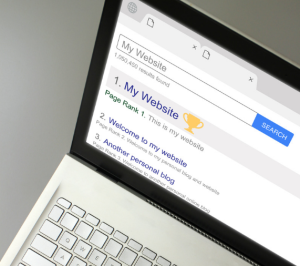
Introduction to Google Sites
In today’s digital world, having a website is almost a necessity for personal branding, businesses, and organizations. However, not everyone has the skills or budget to build and maintain a website from scratch. This is where Google Sites comes in. But what is Google Sites, and how can it help you create a professional-looking website without the hassle or cost of traditional web development?
Google Sites is a free, user-friendly website builder offered by Google. Whether you’re an individual looking to create a personal blog or a business seeking a simple internal site for team collaboration, Google Sites provides a straightforward platform for building websites. You don’t need coding experience or a deep understanding of web design—everything is set up to help you create a polished website in minutes.
In this comprehensive guide, we’ll explore the key features, benefits, and steps to building your website using Google Sites. Whether you’re a complete beginner or looking for a new way to streamline your digital presence, Google Sites has something for everyone.
The History and Evolution of Google Sites
Google Sites started in 2008 as a rebranded version of Google Page Creator, a simple platform designed to help users build web pages easily. Over time, it evolved into a more sophisticated tool integrated with Google Workspace (formerly G Suite).
Throughout the years, Google Sites has undergone several updates that improved its usability, design capabilities, and integration with other Google tools like Drive, Docs, and Calendar. One of the major updates in 2016 revamped the platform, offering a modern drag-and-drop interface, responsive design features, and enhanced collaboration tools, making it easier for both individuals and businesses to create websites quickly.
Key Features of Google Sites
Google Sites stands out among other website builders due to its simple, user-friendly features. Some of the most notable aspects of Google Sites include:
- Drag-and-Drop Interface: You don’t need coding knowledge to build a website with Google Sites. The intuitive drag-and-drop interface allows users to easily add content and rearrange elements without technical skills.
- Customizable Templates: Google Sites offers a range of customizable templates to suit various needs, from personal blogs to corporate intranets.
- Google Workspace Integration: Seamlessly embed Google Docs, Sheets, Slides, and other Workspace tools directly into your site, making it an ideal platform for businesses and teams using Google’s ecosystem.
- Mobile Responsiveness: Websites built on Google Sites are automatically optimized for mobile devices, ensuring a smooth experience on both desktops and smartphones.
- Collaboration Tools: Much like Google Docs, you can invite others to edit and contribute to your site in real-time, making Google Sites a perfect tool for team projects and group websites.
How to Create a Website with Google Sites
Building a website with Google Sites is straightforward, even if you’re new to web design. Here’s a step-by-step guide to getting started:
- Sign In: First, sign in to your Google account and go to Google Sites.
- Start a New Site: Click on the “+” button to create a new site from scratch, or choose from one of the available templates.
- Choose a Template: Google Sites offers a variety of templates that cater to different needs. Whether you’re building a portfolio, a business site, or a personal blog, select the one that fits your style.
- Customize Your Site: Use the drag-and-drop editor to add text, images, and Google Workspace integrations like Sheets and Docs. You can also insert buttons, navigation menus, and videos directly from YouTube.
- Add Pages: To build out your site, click on “Pages” in the menu to add additional sections like an About page, a Blog, or a Contact page.
- Publish Your Site: Once you’re satisfied with your design, click the “Publish” button. You can choose a custom URL or use the default URL provided by Google Sites.
In just a few clicks, you’ll have a live, professional website ready for the world to see!
Google Sites for Personal Use
Google Sites is perfect for individuals who want to create personal websites for blogging, portfolios, resumes, or even family events. Whether you’re building a personal blog to share your thoughts or a resume website to showcase your skills to potential employers, Google Sites makes the process simple and affordable.
- Personal Blogs: Use Google Sites to set up a personal blog. Choose a template, customize the design, and start sharing your ideas.
-
Portfolios and Resumes: Build an online portfolio to display your work or create a resume website that can be easily shared with employers.
- Family Websites: Planning a family reunion or vacation? Use Google Sites to share schedules, photos, and updates with family members.
Google Sites for Business
Businesses, both small and large, can benefit from Google Sites. It’s an excellent tool for building internal sites, sharing documents, and communicating with teams. Here’s how businesses can use Google Sites:
- Internal Communication: Create an intranet where employees can access important documents, updates, and announcements.
- Client Presentations: Use Google Sites to present projects, share progress, or provide clients with a portal to view updates.
- Project Management: Build a project site where team members can collaborate, share documents, and track deadlines.
Google Sites vs. Other Website Builders
When comparing Google Sites to other website builders like WordPress, Wix, and Squarespace, several differences stand out:
- Cost: Google Sites is free, while other platforms often require a subscription for premium features.
- Ease of Use: While WordPress offers more flexibility, Google Sites is much easier to use, especially for beginners.
- Integration with Google Services: Unlike other platforms, Google Sites offers seamless integration with Google Workspace, making it ideal for teams already using Google tools.
While Google Sites may not offer the same advanced design capabilities as Wix or WordPress, it’s perfect for simple websites and quick setups, especially for users who value ease of use and integration with Google products.
Google Sites and SEO
One concern for users is whether Google Sites is SEO-friendly. While it may not offer the same level of SEO customization as other platforms, it does have some built-in SEO features.
- SEO Basics: With Google Sites, you can edit meta descriptions, page titles, and alt text for images, which are crucial for search engine optimization.
- SSL Security: Google Sites includes SSL security by default, which is important for SEO rankings.
- Google Search Console: You can link your Google Sites to Google Search Console to monitor its performance in search results and get tips on how to improve SEO.
Integrating Google Services with Google Sites
One of the major advantages of using Google Sites is its seamless integration with other Google services. This makes it incredibly useful for businesses, educators, and individuals who rely on Google Workspace.
- Google Calendar: Embed a calendar to keep track of events and deadlines.
- Google Drive: Share documents, spreadsheets, and presentations directly on your website.
- Google Maps: Add a map to provide directions to your business or event.
- YouTube: Easily embed YouTube videos without needing additional plugins.
This level of integration allows users to create dynamic, content-rich websites quickly and efficiently.
Customization and Design Options in Google Sites
While Google Sites is simple to use, it still offers enough customization options to create visually appealing websites. Here are some ways to personalize your site:
- Themes and Fonts: Choose from a variety of themes and adjust fonts and colors to match your branding.
- Images and Videos: Easily add images, videos, and files from Google Drive or external sources.
- Custom Layouts: Drag and drop content blocks to create custom layouts, making your site more engaging for visitors.
Although Google Sites may not offer the advanced design tools of platforms like Squarespace, it still provides enough flexibility for users to create professional-looking sites.
Collaboration Features of Google Sites
One of the standout features of Google Sites is its collaboration tools. Much like Google Docs and Sheets, Google Sites allows multiple users to work on a site in real-time. You can assign different levels of access to team members, such as “view-only” or “editor,” making it easy to collaborate on projects.
For businesses and educational institutions, this feature makes Google Sites an ideal platform for team collaboration and communication.
Mobile Optimization in Google Sites
In today’s mobile-first world, having a website that works well on mobile devices is essential. Thankfully, Google Sites is designed to be fully responsive, meaning your site will automatically adjust its layout and design based on the device being used.
Whether viewed on a desktop, tablet, or smartphone, websites built with Google Sites look professional and are easy to navigate.
Google Sites for Education
Google Sites is a valuable tool for educators and students. Teachers can create class websites to share resources, assignments, and announcements with students and parents. Meanwhile, students can use Google Sites to create e-portfolios, present group projects, or share research papers.
The integration with Google Workspace tools like Docs and Slides makes Google Sites an excellent choice for the classroom.
Google Sites for Nonprofits
Nonprofit organizations often have limited budgets for web development. Google Sites provides a free, easy-to-use platform where nonprofits can share their mission, promote events, and update supporters on fundraising campaigns.
Additionally, nonprofits can use the collaboration tools within Google Sites to work closely with volunteers and organizers, sharing documents and coordinating events more effectively.
Security Features of Google Sites
Security is a top concern for any website owner, and Google Sites does a great job in this area. Every site built on Google Sites comes with SSL (Secure Sockets Layer) enabled by default, ensuring that any data exchanged between visitors and the site is encrypted.
Additionally, users can control who can view or edit their site through Google’s sharing settings. Whether you’re building a public-facing website or an internal business site, Google Sites offers a secure environment for your content.
Conclusion
In conclusion, Google Sites is a powerful, accessible platform that enables individuals, businesses, educators, and nonprofits to create professional websites without the need for coding or a large budget. From personal blogs to company intranets, Google Sites offers enough flexibility to meet the needs of a wide range of users.
With its easy-to-use interface, seamless Google Workspace integration, and strong security features,
Google Sites remains one of the best free website builders available today.







